You will need
planty upon product registration and Wi-Fi connection, soil, water 450ml, seed or seedling.
Stpe 1. Filling the soil



Stpe 2. Planting seed/seedling





Stpe 3. Filling in the water



Unplug the product before cleaning.
Please be cautious that water does not enter LED indicator and power connector.
1. Unplug the product and disassemble the cartridge from the body part.
2. Rinse the cartridge part under running water.
3. Wipe the inner side of the body with a soft dry cloth.
Planty contains electronic components inside. Substances contained in this product may damage the environment and/or human health if handled and disposed of improperly. Please be sure to follow these precautions.
Do not immerse the product in water.
Do not pour water into the water nozzles.
Do not expose the product to extremely high or low temperatures.
Extreme environments can create unwanted distortions, cracks and defects in the product.
Extreme environments can create unwanted distortions, cracks and defects in inner PCBs and shorten the product life.
Do not place the product near heaters.
Always keep the unit on a firm, flat, and stable surface.
Do not tilt the product containing water. It can cause water damage to the product.
Do not add more than 450ml of water in the water tank. It can cause water damage to the product.
Do not add more than 650ml of soil in the cartridge. It can cause damage to the product.
Do not handle the plug with wet hands.
Do not insert any object in the water tank.
Do not reuse used water in the pot saucer. It can cause damage to the water pump.
Do not touch the surface of the sensors with any hard or sharp objects.
Unplug the power cable before cleaning the product and filling the water tank.
Do not clean the body part under running water.
Do not attempt to disassemble the top cover and bottom parts of the body.
Keep this product out of the reach of children and pets.
If you have this product repaired by an unauthorized vendor, our warranty may be voided even within the warranty period.
If you encounter any problem with this product, please contact local distributor.
Non-waterproof product. Do not clean the product under running water.
| Wi-Fi | Available Check | |
|---|---|---|
| Open Mobile | no P/W | O |
| WPAPSK | TKIP | O |
| AES | O | |
| TKIP/AES | O | |
| WPA2PSK | TKIP | O |
| AES | O | |
| TKIP/AES | O | |
| WPAPSK/WPA2PSK | TKIP | O |
| AES | O | |
| TKIP/AES | O | |
| WEP64 | HEX | O |
| ASCII | X | |
| WEP128 | HEX | O |
| ASCII | X |